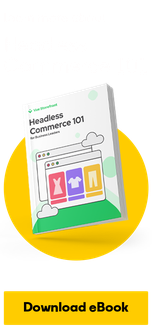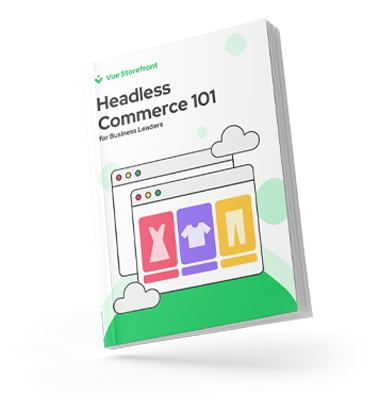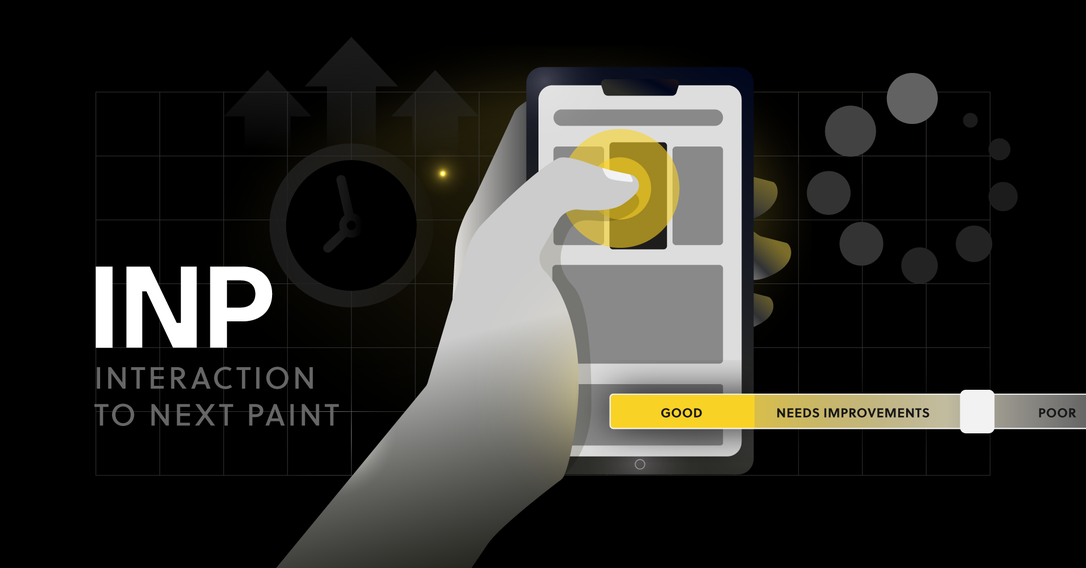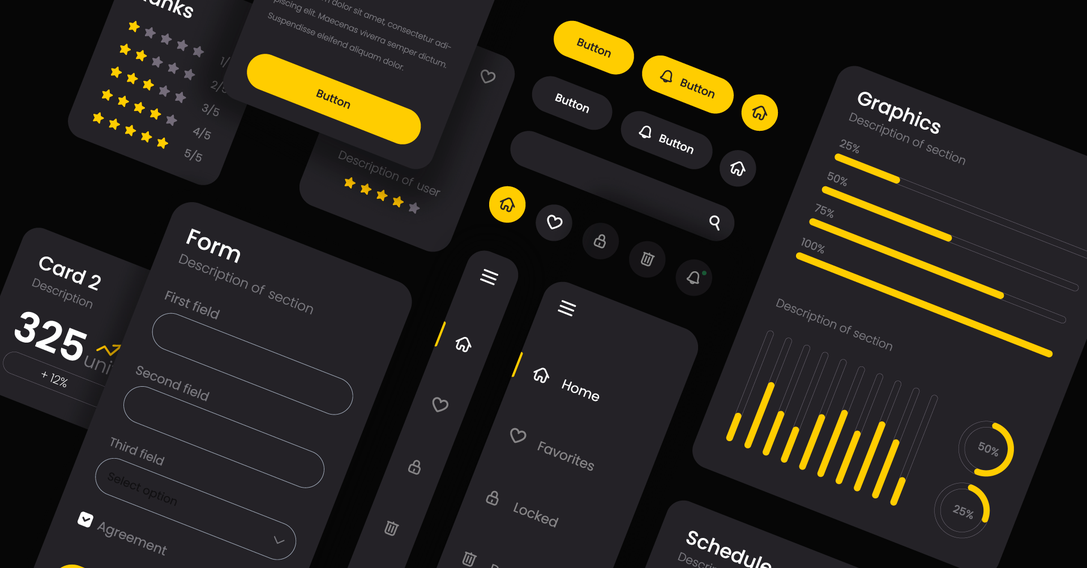6 min
July 25, 2025
Bounce Rate in Google Analytics 4 (GA4)
If you've started using Google Analytics 4 (GA4), you've probably noticed that the bounce rate metric is missing from your reports. You're likely wondering how to understand if people are leaving or sticking around on your landing pages. Good news – you're in the right place!
What is Bounce Rate?
Traditionally, "Bounce Rate" is the percentage of sessions that include only a single page view on your site. For instance, if two people visit your website and view just one page each, while two other people view two pages each, your bounce rate would be 50%. Half of those sessions consisted of a single page view.
 Bounce rate is calculated by dividing the number of bounces by the number of sessions. A bounce occurs when someone lands on your page and leaves without navigating to another page (and without interacting). By default, bounces and bounce rate do not account for the time spent on the page.
Bounce rate is calculated by dividing the number of bounces by the number of sessions. A bounce occurs when someone lands on your page and leaves without navigating to another page (and without interacting). By default, bounces and bounce rate do not account for the time spent on the page.
Here we can see a custom report from the previous version of Google Analytics (called Universal Analytics), which shows the number of bounces, the number of sessions, and the bounce rate for each landing page:

If we divide the number of bounces by the number of sessions in the first row, we can manually calculate the bounce rate. Universal Analytics also added another layer of complexity. If you were tracking in-page actions, such as people clicking to download a file, you could specify whether those actions canceled (or didn't cancel) a bounce. If you're interested, you can learn more about bounce rate in Universal Analytics.
How is Bounce Rate Calculated in Google Analytics 4?
The bounce rate you see in Google Analytics 4 (GA4) will still include single-page view sessions, but it will also consider additional factors. These factors include the time people spend on the page and whether they complete a conversion.
In GA4, bounce rate is the percentage of sessions that were not considered engaged. This means that if someone viewed a single page and spent less than 10 seconds on it, or didn't convert, the session will be counted as a bounce.
Essentially, any session that is not an "engaged session" will be used to calculate the bounce rate. So what is an engaged session? If any of the following conditions are met, then the session will be considered engaged:
 So, if you had a total of ten sessions and seven of them were 'Engaged Sessions', the bounce rate in Google Analytics 4 would be 30%.
So, if you had a total of ten sessions and seven of them were 'Engaged Sessions', the bounce rate in Google Analytics 4 would be 30%.
 Here's the calculation to see how it works: 3 non-engaged sessions / 10 sessions = 30% bounce rate
Here's the calculation to see how it works: 3 non-engaged sessions / 10 sessions = 30% bounce rate
Great, so we know how bounce rate is calculated in Google Analytics 4, but I don't see it in my reports. Where can we find bounce rate? Excellent question, let's find out!
Where to Find Bounce Rate in Google Analytics 4?
You're probably wondering where to find bounce rate in Google Analytics 4 (GA4). The good news is that bounce rate was recently added to the latest version of Google Analytics. Yay! However, you'll need to customize your reports or create an exploration report to display it.
Should You Use Bounce Rate or Engagement Rate in Google Analytics 4?
While bounce rate is a useful metric in Google Analytics, it does have some drawbacks. Simply put, bounce rate measures the number of people who viewed a page and left without engaging.
Since bounce rate is the opposite (or inverse) of the engagement rate, it can be useful to shift our thinking and focus on what's working instead of what's not working on our site. Depending on the analysis you're conducting in Google Analytics, a combination of both engagement rate and bounce rate will likely be beneficial.
Let's take a moment to explore other metrics we can use to understand how people engage with our website in Google Analytics 4 (GA4).
What are the alternatives to bounce rate in Google Analytics 4?
BOUNCE RATE
The first (and best) alternative to bounce rate in Google Analytics 4 is the "Engagement Rate." This metric is calculated by dividing the number of engaged sessions by the total number of sessions.
Switching to the engagement rate has two key advantages. It focuses on the positive, meaning we aim to improve engagement. This is a great shift in thinking compared to bounce rate, which is one of the few negative metrics found in Universal Analytics.
The engagement rate also provides a more accurate reflection of people interested in your content and offerings. For a session to be considered "engaged" and included in the engagement rate calculation, at least one of the following criteria must be met:
The session lasts longer than ten seconds.
The session includes two or more page views.
The session includes at least one conversion.
You'll find the engagement rate in several default reports in Google Analytics 4. These include the "Demographic details" report (found under "Reports," then "Demographics").

You'll also find it in the "Google Organic Search Traffic" report if you've linked Google Search Console. Oddly enough, it's not included in the default "Pages and screens" report or the "Engagement overview" report, but you can edit these reports to include this metric if you have editor or administrator permissions.
The engagement rate for your website will always be higher than the inverse of the bounce rate. For example, if you had a 65% bounce rate last month in Universal Analytics, your engagement rate will be at least 35% in Google Analytics 4. It's also likely to be higher than 35% because engaged sessions aren't based solely on viewing multiple pages. They also consider time and conversions.
Generally, you'll want to aim for a higher engagement rate for your content. Start by reviewing the engagement rate for your most important pages and look for rates that are lower or higher than expected. You can also compare pages with the lowest engagement rates to those with the highest to see if you can determine what might be causing lower levels of engagement with your content.
VIEWS PER USER
The "Views Per User" metric can be useful for understanding how many times, on average, people engage with each page on your website. For example, if one person viewed the homepage, then the contact page, and then returned to the homepage, that's two views for the homepage. If someone else viewed the homepage and then left without viewing another page, that counts as one view for the homepage. This means we'd have three views for the homepage (two from the first person and one from the second) and two users. We could then calculate 'Views Per User' for the homepage like this:
3 views / 2 users = 1.5 views per user
This metric can be used somewhat like bounce rate because it tells us whether people are viewing a page more (or less) often on average. However, it's important to consider the purpose of each page. For example, if you expect people to get everything they need on a single page, like a blog post or a store locator page, you'll likely see a lower average number of views per user.
NON-ENGAGEMENT RATE
Since the bounce rate from Google Analytics 4 (GA4) isn't currently available in Google Data Studio (Looker Studio), you can create your own 'bounce rate' (aka 'non-engagement rate') metric using your Google Analytics data. You can calculate this metric by dividing the number of non-engaged sessions by the total number of sessions. Here's the formula you can use in Google Data Studio:

Using this calculated field, you can then report on the non-engagement rate for your content. Google will likely add the Google Analytics 4 bounce rate to Google Data Studio soon, but in the meantime, this is a workaround you can use.
To learn more about creating reports and dashboards, we have a Google Data Studio course that covers everything from getting started to advanced features like data blending.
MORE ALTERNATIVES FOR BOUNCE RATE
Other useful metrics include average engagement time, conversions, entrances, exits, and unique user scrolls. These can also serve to add additional context when using the engagement rate metric in your reports.
Try combining these metrics with 'Page Location', 'Page Title', 'Landing Page', and other dimensions that report on the pages people view on your site:
Entrances tell you where people land on your site when they begin their session.
Exits tell you how many times people viewed a given page before ending their session.
Conversions report the number of people who triggered a conversion action on each page.
Average engagement time tells you how much time people spend on each page. Average engagement time can be particularly useful if you expect people to get everything they need on a single landing page.
Unique User Scrolls tells you the number of people who scrolled 90% of the page.
Currently, the entrances and exits metrics are only available when creating Exploration reports in Google Analytics 4. Hopefully, these metrics will soon be made available when customizing standard reports and in Google Data Studio.
Which is Better, Bounce Rate or Engagement Rate?
Both bounce rate and engagement rate are useful metrics for understanding how engaged people are with your content. As we've seen, engagement rate offers some advantages over bounce rate. However, you can customize your reports in Google Analytics 4 (GA4) to report on bounce rate (aka "non-engagement rate"), just remember that the GA4 bounce rate differs from the bounce rate in Universal Analytics.
Original author: Benjamin Mangold